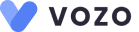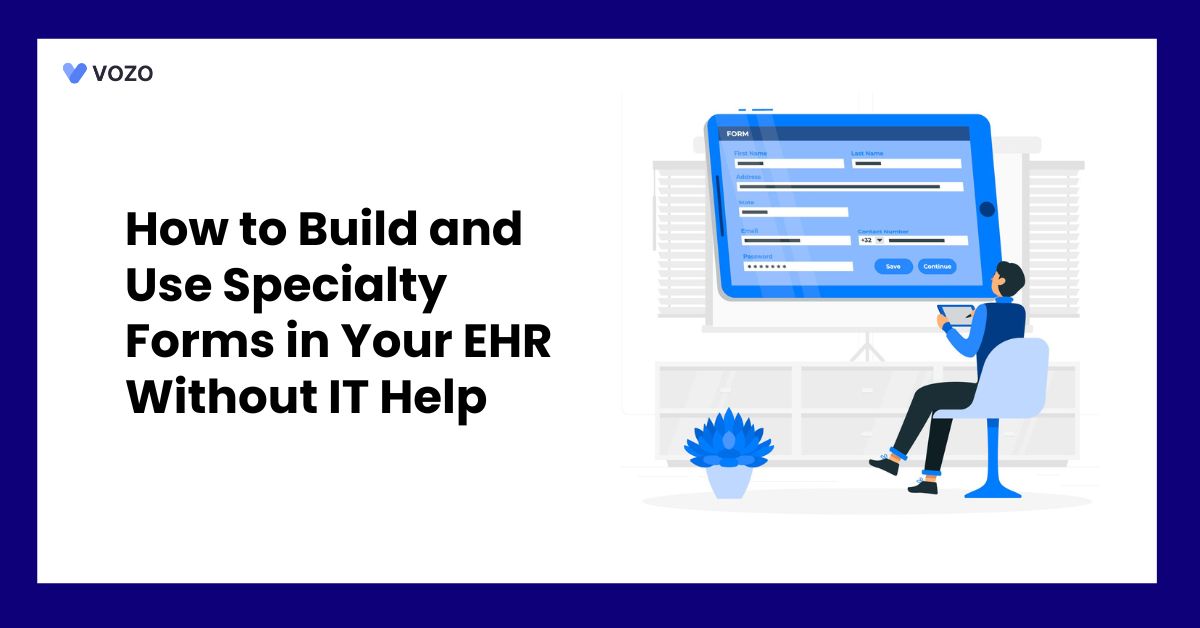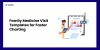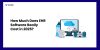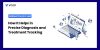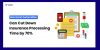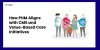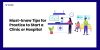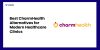How to Build and Use Specialty Forms in Your EHR Without IT Help
It can take a lot of time to manage patient data; for every eight hours of scheduled patient treatment, doctors spend about six hours on electronic health records. Specialty-specific EHRs, which enable customized templates and workflows that speed up paperwork and enhance patient outcomes, are currently preferred by 93% of independent medical providers.
In addition to increasing productivity, these editable forms lessen administrative duties and enhance medical documentation. In this blog post, we have shared how to build and use specialty-specific Forms within your EHR without any IT support. Whether you are a clinic or provider who struggles with EHR forms, this guide will help you
Building a Specialty‑Specific Form in Your EHR (Step‑by‑Step)
Here is the step‑by‑step walkthrough for building a specialty‑specific form in your EHR using the built-in Form Builder
1. Launch the Form Builder
To begin crafting a new form, you have two entry points:
- From a patient’s chart:
- Go to Patients and open the record for the individual you’re working with.
- Click Add Notes, which spawns the Form Builder pop‑up. Here you can either fill out or create a form template on the fly.
- From the Templates library:
- Navigate to Settings → Administration → Templates.
- Click the Add Template button at the top of the list.
- Select New Form to open the builder in full‑screen mode, ideal for complex layouts and longer forms.
In both cases, the in‑built Form Builder UI appears: a canvas on the left and a toolbox on the right, giving you immediate access to formatting tools, input fields, and macros—no coding or IT tickets required.
2. Select Specialty & Category
Before you lay out any fields, choose the clinical context:
- Select Specialty: Use the dropdown to pick from specialties such as Psychiatry, Pediatrics, Cardiology, Dermatology, etc. Vozo EHR loads any specialty‑specific defaults (e.g., common headings or form sections) to accelerate setup.
- Picklist Category: If you’re building non‑clinical templates—like fee schedules or administrative checklists—use the category filter (e.g., “Billing,” “Intake,” “Follow‑up”). Categories help you and your colleagues quickly locate the right template in the library later.
By setting these upfront, you ensure that field labels, default macros, and any specialty‑specific rules (like required sections) are already in place, reducing manual adjustments downstream.
3. Drag & Drop Input Fields into sections
Now, structure your form:
- Create form sections—for example:
- Intake (patient history)
- Subjective (chief complaint)
- Objective (vitals, exam findings)
- Plan (recommendations, treatment)
- Drag section headers from the toolbox onto the canvas. You can rename or reorder them at will.
- Populate each section by dragging fields into that area. As you move a field, the builder shows alignment guides and drop zones to help you place items precisely.
This approach lets you mirror your clinical workflow—grouping related questions and data points—so that end users (clinicians, nurses) see a logical, streamlined form.
4. Drag‑and‑Drop Input Fields
With your sections in place, choose from Vozo’s diverse field types:
- Text Input / Short Text / Long Text: Narrative answers, SOAP‑style notes.
- Date Picker: Capture dates of onset, procedure dates, and follow-up reminders.
- Dropdown / Single‑Select / Multi‑Select: Coded choices (e.g., symptom lists, referral sources).
- Yes/No / Radio Button: Quick binary or mutually exclusive options.
- Signature: Electronic sign‑off for consent and orders.
- Linear Line (Scale): Numeric rating (e.g., pain scale 0–10).
Simply click or drag any field icon, drop it into your desired section, then click the gear icon on the field to set its label, required status, default value, and helper text.
You can also reorder fields within a section via drag handles.
5. Insert Macros
Macros pull live data into your form, reducing duplicate entry:
- Patient Macros:
- {{First Name}} | {{Last Name}} | {{DOB}} | {{Gender}} | {{Address}} | {{Email}} | {{Phone Number}}
- Appointment Macros:
- {{Appointment Date}} | {{Time}} | {{Visit Type}}
- Provider Macros:
- {{Provider Name}} | {{Specialty}} | {{Credentials}}
To use a macro, place your cursor where you want dynamic text, then select from the Macros pane. On form save, these placeholders automatically populate with the current record’s data, ensuring consistency and saving time.
Preview & Save Template
Before deploying:
- Preview Mode: Click the Eye icon to simulate the patient‑view or chart‑entry experience. Test each field and macro to verify formatting, required validations, and data bindings.
- Sandbox Testing: Optionally, assign the form to a test patient record. Fill it out end‑to‑end to confirm storage, reporting, and downstream integrations (e.g., billing picks up coded responses).
- Save Template:
- Click Save Template.
- Enter a Template Name.
- Choose Specialty and Category tags for the organization.
- Optionally add a description or version notes for governance.
Your form now lives in the Templates library, ready to be launched for any patient encounter with a single click, no IT involvement needed.
Vozo EHR for your Healthcare Practices
From managing and organizing patient health records digitally to reducing medical errors, it significantly empowers providers to improve healthcare quality.
If you are searching for the best EHR system for your healthcare practice, Vozo EHR can be your go-to choice. Our comprehensive EHR solution lets you focus more on patient care while carrying all the burdens and simplifying them.
- Vozo Cloud EHR’s cost-effective cloud subscription benefits all levels of practice.
- Our feature-rich EHR helps you rectify mistakes efficiently and speed up the process.
- Vozo Specialty EHR resonates with specialty practice needs and requirements.
- Our expert technical team has got you covered 24/7 if any needs arise.
- Our EHR System continues to scale as your healthcare practice grows to improve the user experience.
The Vozo Customized EHR solution benefits your healthcare practice by:
- Streamlining the administrative process
- Improving workflow efficiency
- Reducing proneness to errors
- Managing all the patients’ records in one place
- Offers greater efficiency and cost savings across the board.
Our specialty-specific tools, such as scheduling, patient portals, lab integration, cloud hosting, and more, meet the specific needs and requirements of your healthcare practice.
“Embrace Vozo EHR to reduce your burdens and enhance patient care.”
About the author

With more than 4 years of experience in the dynamic healthcare technology landscape, Sid specializes in crafting compelling content on topics including EHR/EMR, patient portals, healthcare automation, remote patient monitoring, and health information exchange. His expertise lies in translating cutting-edge innovations and intricate topics into engaging narratives that resonate with diverse audiences.